Web Applications
- Web Application Planning
- PHP vs ASP.net Comparison
- Web Application Development Process
- Guide to Web Application Development
- Internet Database Development
- PHP & MySQL Development
CMS Applications
- What is Content Management System (CMS)
- Drupal vs Joomla vs WordPress CMS Comparison
- Enterprise CMS Comparison - Summary
- Enterprise Content Management System vs Open Source CMS - Detailed Guide, Security, Performance Statistics
- Pros and Cons of Wordpress, Joomla, Drupal
eCommerce Applications
- Enterprise eCommerce Platform Comparison
- Magento vs OScommerce vs Zen Cart Comparison
- Best eCommerce Software
- eCommerce SEO
Business Planning for Web Projects
- Internet / Online Business Ideas and Strategies for Entrepreneurs
- Web Development Cost Comparison
- Hiring a Web Application Company Considerations
- How to Hire a Good Web Application Development Company
- Challanges for hiring Offshore Web Development Company
- Guide to Merchant Account Payment Gateways
- e-Business Strategy and Process
Server Management and Hosting
- Dedicated / Managed Hosting Comparison
- Shared Hosting vs Managed Hosting
- Domains, DNS, Web Hosting, Email
- Domain Name System and DNS Servers
- All About Domain Name Registration
How to add an Email Account on Microsoft Outlook
- Open Microsoft Outlook (Version XP is described here)
- From the file menu, select 'Tools' and then 'Email Accounts'
- Select 'add new email account' and select type 'POP3,' then fill in the following fields:
- Your setup is complete
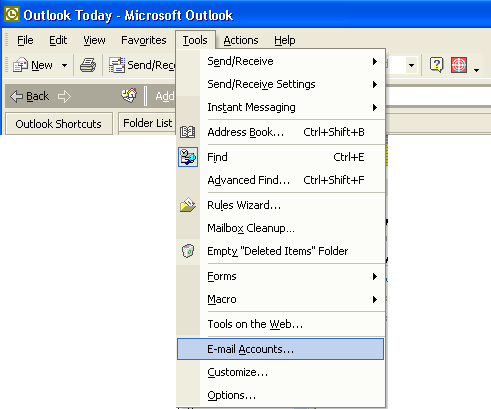
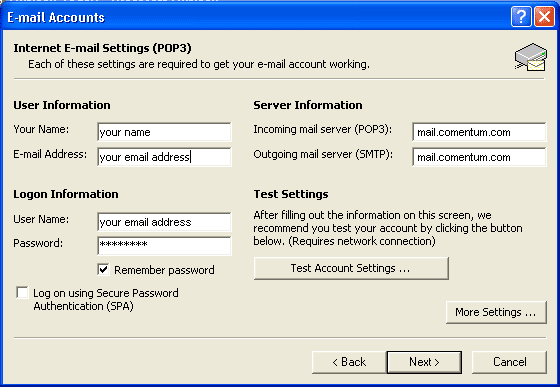
| User Infomation: | |
|---|---|
| Your Name: | This is the name that will be displayed when sending your email |
| Email Address: | Assigned by your email provider |
| Logon Infomation: | |
|---|---|
| User Name: | With Comentum email accounts this is your email address name example: name@yourdomain.com |
| Password: | Assigned by your email provider |
| Server Information: | |
|---|---|
| Incoming Server (POP3): | mail.comentum.com (for Comentum email accounts) |
| Outgoing Server (SMTP): | mail.comentum.com (for Comentum email accounts) Note: see below for SBC and RoadRunner users |
SBC and RoadRunner Users (or any Internet provider)
If you have Internet Access through a company such as SBC or RoadRunner, you may need to
check the button 'Log on using.' Then fill in the following fields:
User Name: (Type in your email address. Example: bob@yourdomain.com)
Password: (Type in the password given to you by Comentum)
Outgoing Server (SMTP): Call SBC or RoadRunner for their information and enter it into the field
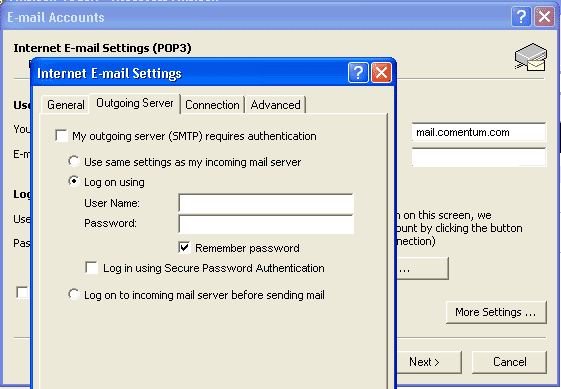
Comentum Corp
6222 Ferris Sq.
San Diego, CA 92121
Phone: 619-990-1212
Hours: Mon. - Fri., 9 a.m. - 5 p.m. PST
Contact Us »
Mobile App Development
iPhone, Google Android, BlackBerry, Windows Mobile
In-house development team.
San Diego, CA, USA.
Web App Estimator
Select and unselect modules such CMS or eCommerce for your web application and watch the cost update in real time.
Try It »
