Web Applications
- Web Application Planning
- PHP vs ASP.net Comparison
- Web Application Development Process
- Guide to Web Application Development
- Internet Database Development
- PHP & MySQL Development
CMS Applications
- What is Content Management System (CMS)
- Drupal vs Joomla vs WordPress CMS Comparison
- Enterprise CMS Comparison - Summary
- Enterprise Content Management System vs Open Source CMS - Detailed Guide, Security, Performance Statistics
- Pros and Cons of Wordpress, Joomla, Drupal
eCommerce Applications
- Enterprise eCommerce Platform Comparison
- Magento vs OScommerce vs Zen Cart Comparison
- Best eCommerce Software
- eCommerce SEO
Business Planning for Web Projects
- Internet / Online Business Ideas and Strategies for Entrepreneurs
- Web Development Cost Comparison
- Hiring a Web Application Company Considerations
- How to Hire a Good Web Application Development Company
- Challanges for hiring Offshore Web Development Company
- Guide to Merchant Account Payment Gateways
- e-Business Strategy and Process
Server Management and Hosting
- Dedicated / Managed Hosting Comparison
- Shared Hosting vs Managed Hosting
- Domains, DNS, Web Hosting, Email
- Domain Name System and DNS Servers
- All About Domain Name Registration
Migrating from Eudora to Thunderbird
Transferring Mailboxes, Address Book, and Settings
- Start Thunderbird for the first time, select to import from Eudora and
click Next. (if you are not starting ThunderBird for the first time,
click on Tools -> Import and Select Mail and follow the instructions.
You may need to repeat this step for Address Book and Settings import
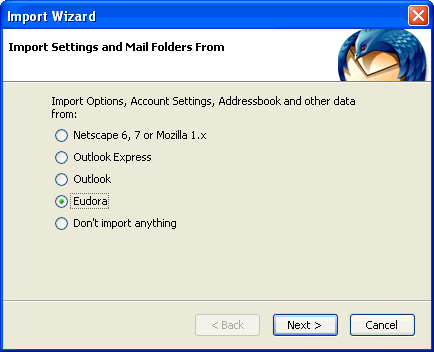
- Once the import is completed, click on Finish.
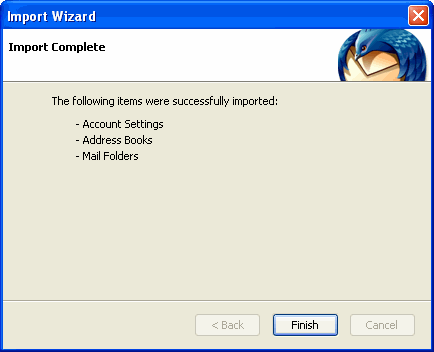
- Once the Import Wizard finishes, your mail should appear in Thunderbird's
Inbox under "Local Folders." When you receive new mail, it will appear
in the Inbox under "Eudora Settings."
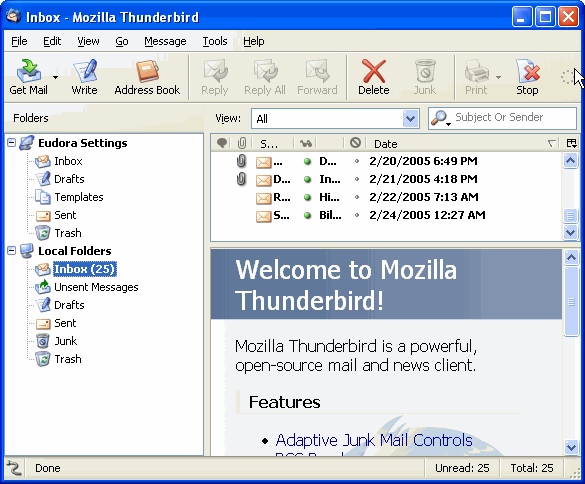
- To view your address book, select Tools then Address Book.
Note: In some cases, the address book data will not import into Thunderbird. A workaround has been found:
- Import the Eudora csv file into the Windows address book.
- Import this address book into Thunderbird.
- The built-in utility of the Windows address book works much better at adjusting the information to agree with the labelling within the address book. This process required no editing afterwards within Thunderbird - If you have any problems sending or receiving messages, compare your settings to the settings found at the configuration page: Configuration Settings
For Information Contact:
Comentum Corp
6222 Ferris Sq.
San Diego, CA 92121
Phone: 619-990-1212
Hours: Mon. - Fri., 9 a.m. - 5 p.m. PST
Contact Us »
Comentum Corp
6222 Ferris Sq.
San Diego, CA 92121
Phone: 619-990-1212
Hours: Mon. - Fri., 9 a.m. - 5 p.m. PST
Contact Us »
Mobile App Development
iPhone, Google Android, BlackBerry, Windows Mobile
In-house development team.
San Diego, CA, USA.
Web App Estimator
Select and unselect modules such CMS or eCommerce for your web application and watch the cost update in real time.
Try It »
